In this post, you’re going to learn exactly how to discover massive business opportunities using Twitter advanced searches.
Have you used Twitter advanced search? Have you seen what a massive opportunity there is for Twitter SEO?
Did you know there are over 500 MILLION tweets posted every day?
That’s about 6,000 tweets every second.
With that amount of data, there’s a lot of valuable information that can potentially help you grow your business.
The best part? It’s free!
The problem is finding the right information among thousands of tweets.
That’s why Twitter advanced search is so important.
In this post, you’re going to learn exactly how to discover massive business opportunities using advanced searches (along with how it affects Twitter SEO).
How to Perform an Advanced Search on Twitter
Twitter offers you symbols and expressions you can use within your search query to refine the results you get.
You can use these to perform in-depth research.
Quotes (“”)
If you want to look for a specific phrase or keywords, you can use quotes to force Twitter to show only results that include an EXACT search term.
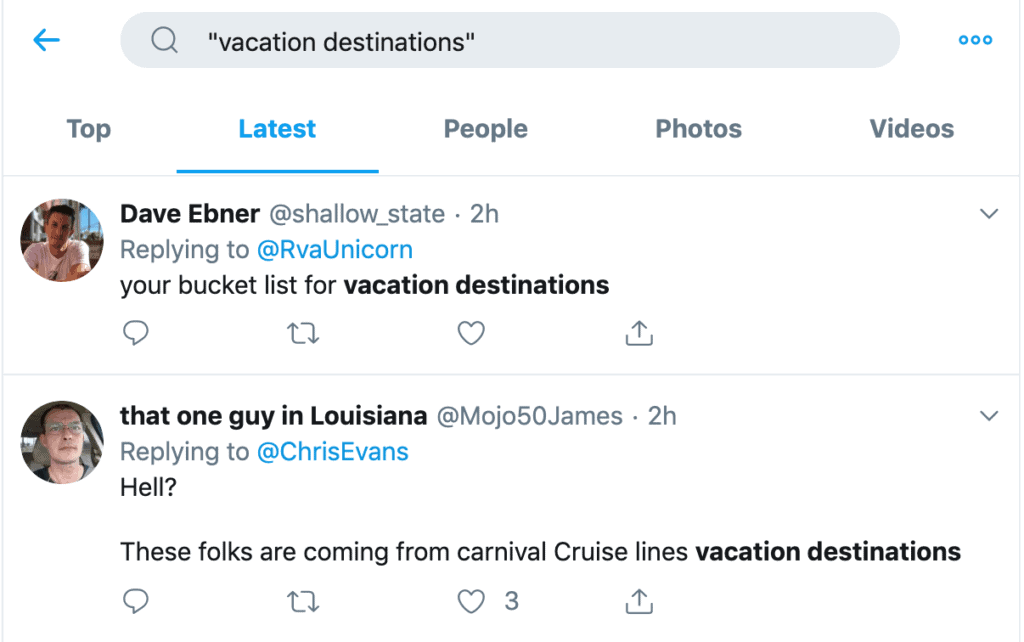
OR
To get results for several keywords in a single search, you can use OR.
Think of this as performing several searches in one.
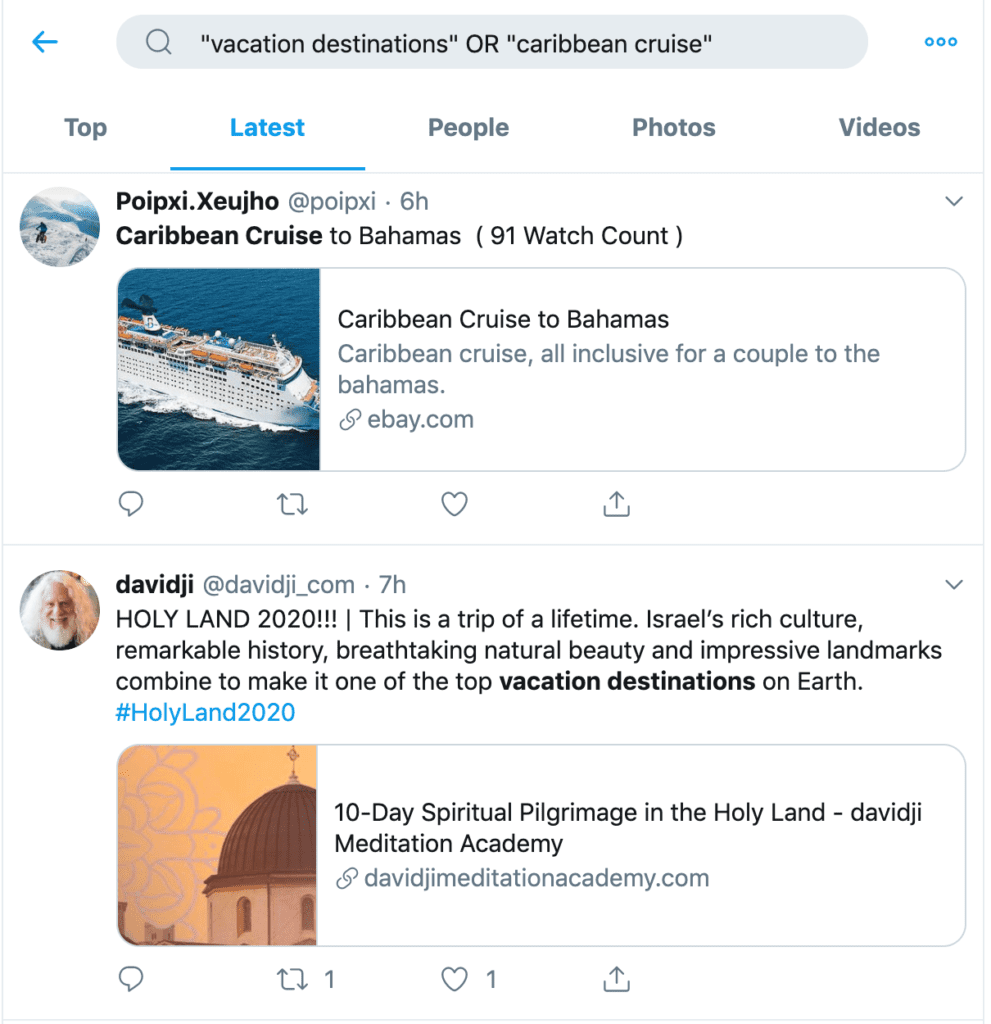
Minus (-)
You can prepend the minus sign (-) to a term you want to exclude from the search results.
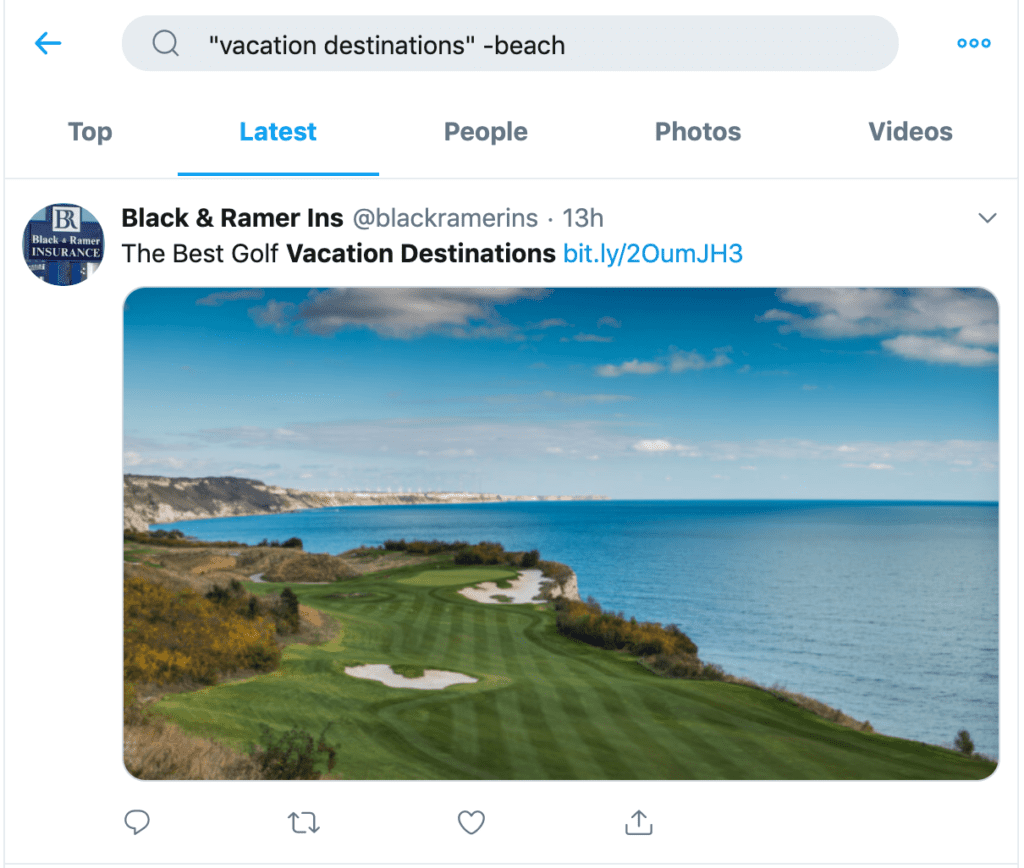
From:
To search among tweets sent by a specific person, you can use the from: operator.
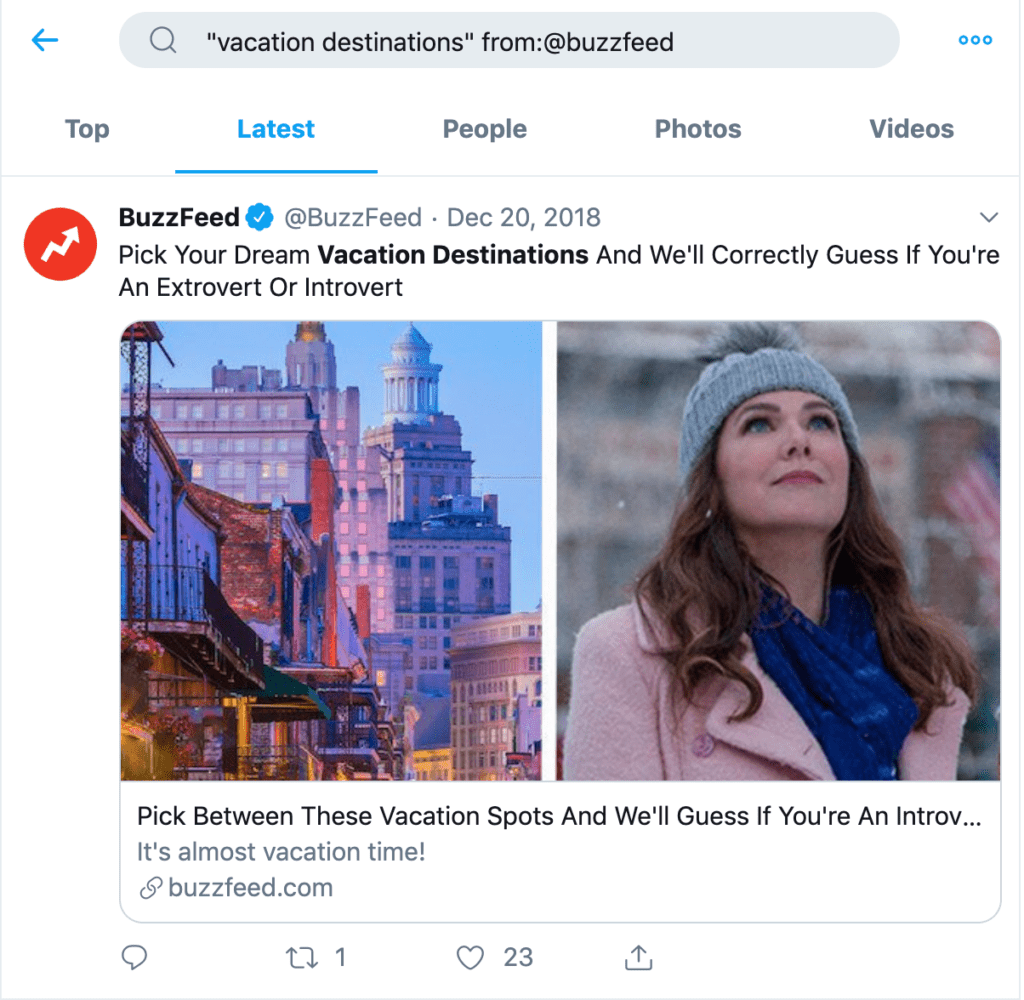
To:
If you want to filter results to only show tweets sent to a specific account, use the to: operator.
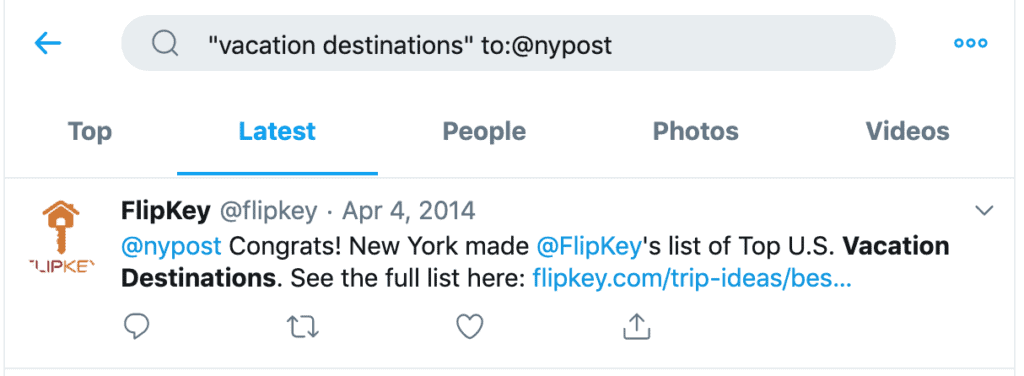
Since:
To force Twitter to show results from a specific day forward, use the since: operator.
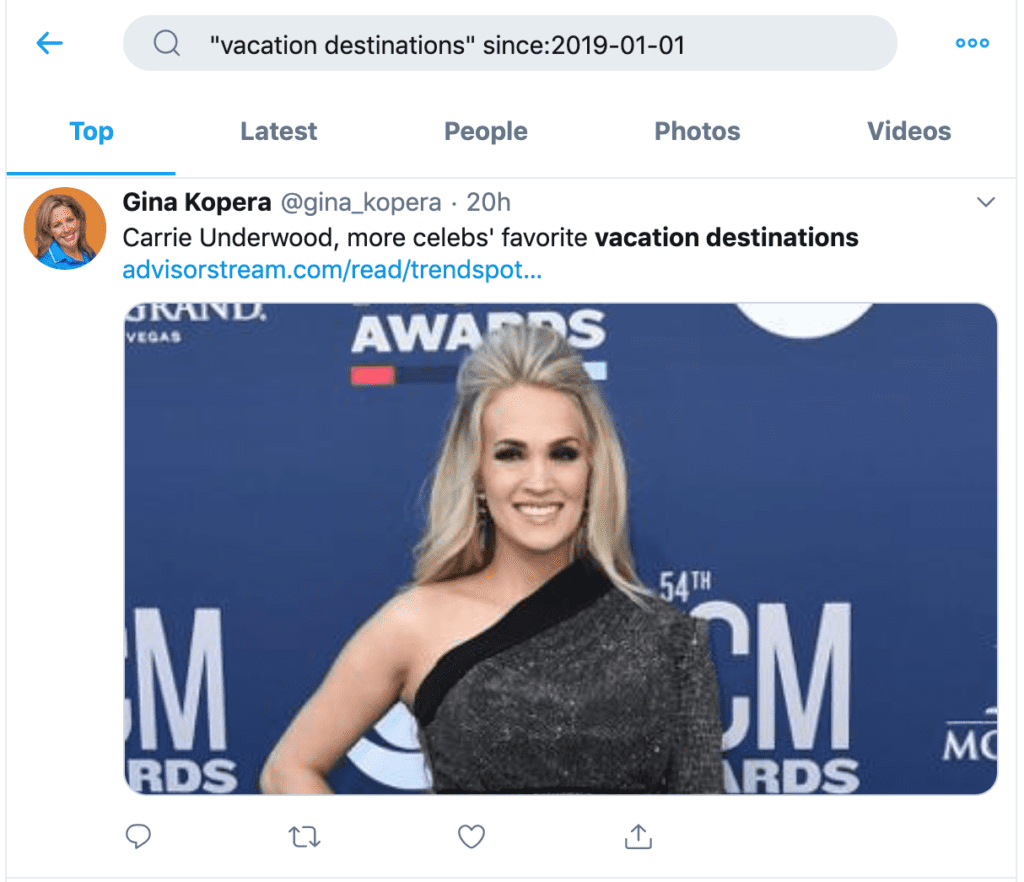
Until:
If you’re looking to exclude a recent date, you can use the until: operator.
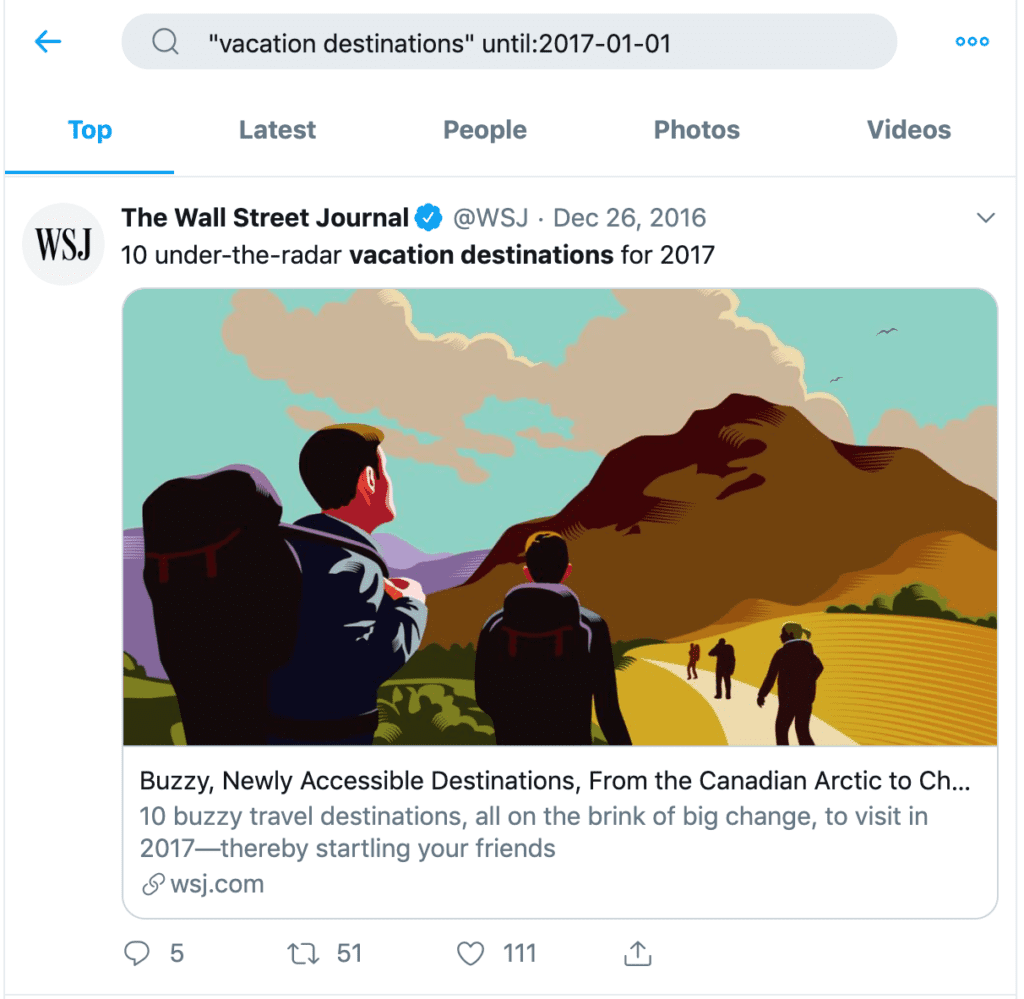
Min_tweets: & min_faves:
You can use min_tweets or min_faves to search for results that have gotten at least a certain number of retweets or favorites.
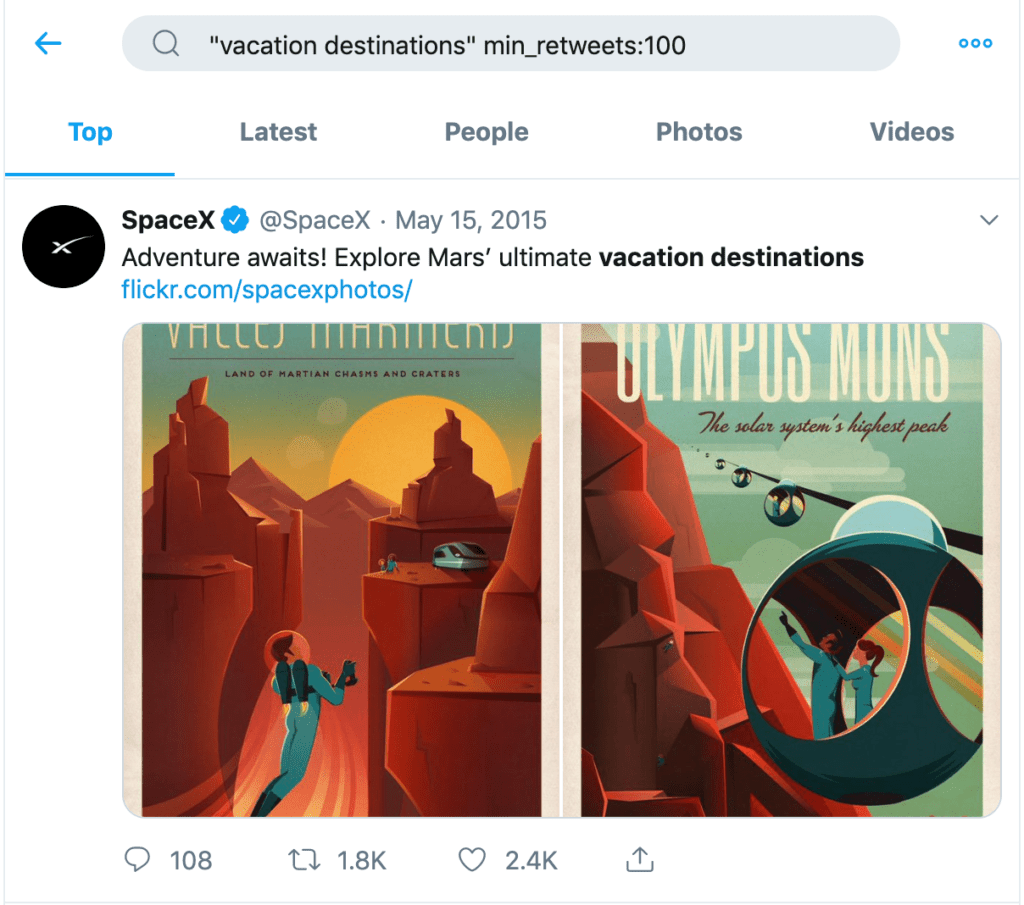
Lang:
Use the lang: operator if you want to only see results in a specific language.
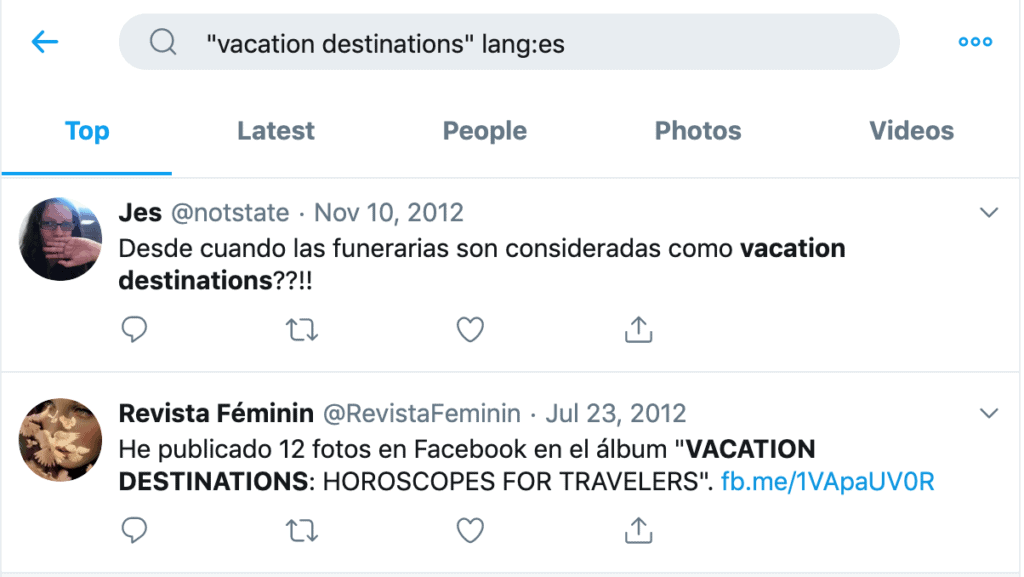
Only show tweets near you
This isn’t exactly a search operator, but you can use the “Near you” filter in search results to find only tweets made by people near your location.
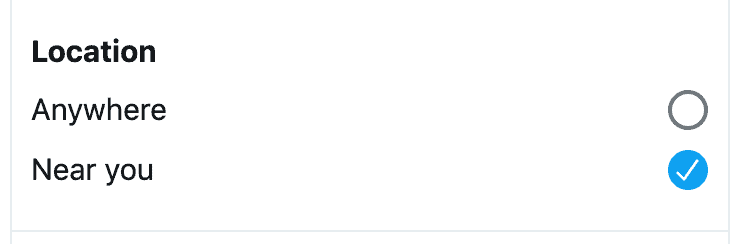
Only show tweets by people you follow
If you want to search just the tweets by the people you follow, you can also use the filter provided by Twitter.
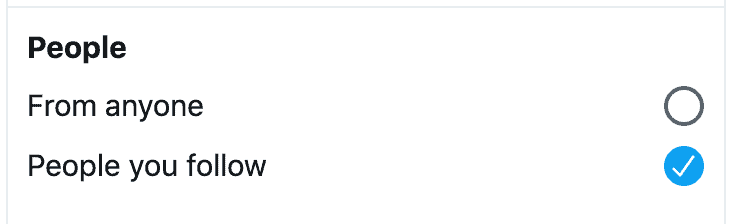
Advanced Search Tactics
Our favorite tactics to discover massive opportunities on Twitter.
A great thing about Twitter is that it’s a (mostly) public platform. This means you, as a marketer, get a ton of free information you can use to grow your business.
You don’t need a lot of money or expensive tools, you just need to be willing to put in the work.
That’s why I love using Twitter search.
Find Mentions of Your Company or Brand
Whenever you get a notification about a mention on Twitter, it’s because someone used your complete username/handle on their tweet.
However, many people will talk about your brand on Twitter without using the right username or including “@”—you won’t be notified about these.
Whenever people are mentioning your brand, you want to be aware of the conversation and maybe even participating in it.
You can use a combination of quotes and OR to find mentions and common misspellings of your brand on Twitter.
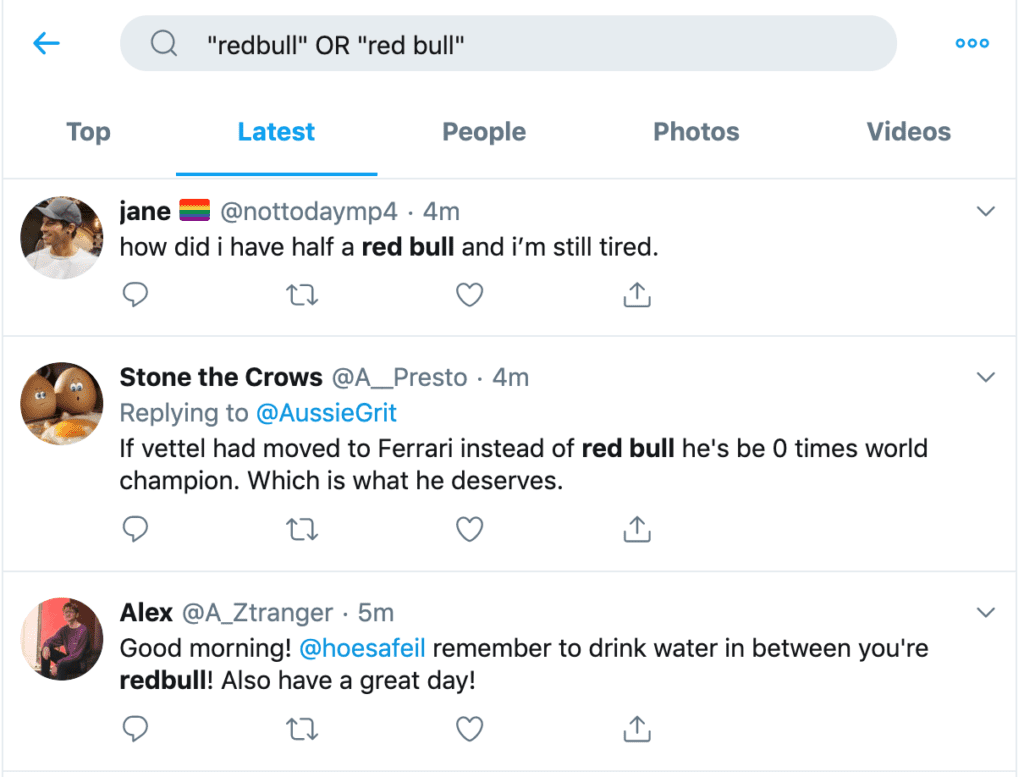
Find Real Conversations About a Topic
One of the biggest problems with Twitter is spam, both from bots and real accounts.
Searching for a topic like “digital marketing” can be frustrating if all you get are links to blog posts or offers about digital marketing.
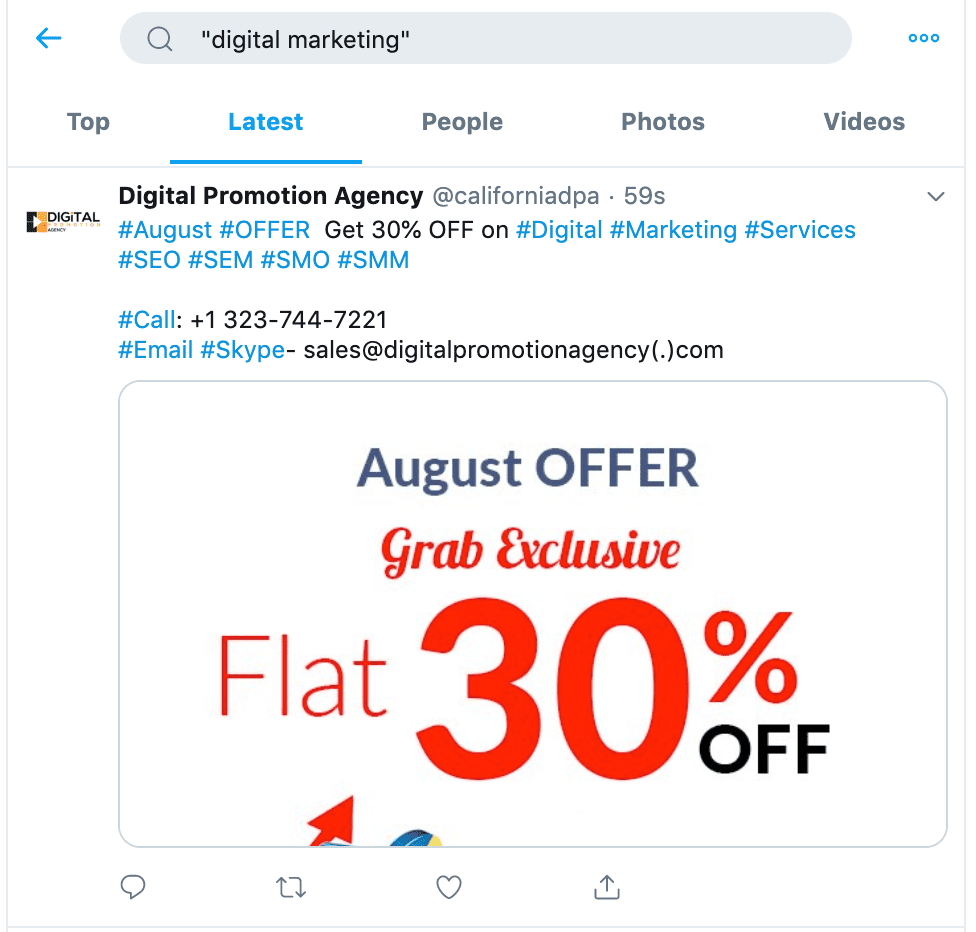
If you want to find real conversations people are having about a topic, you can use the minus sign (-) operator to filter these results out.
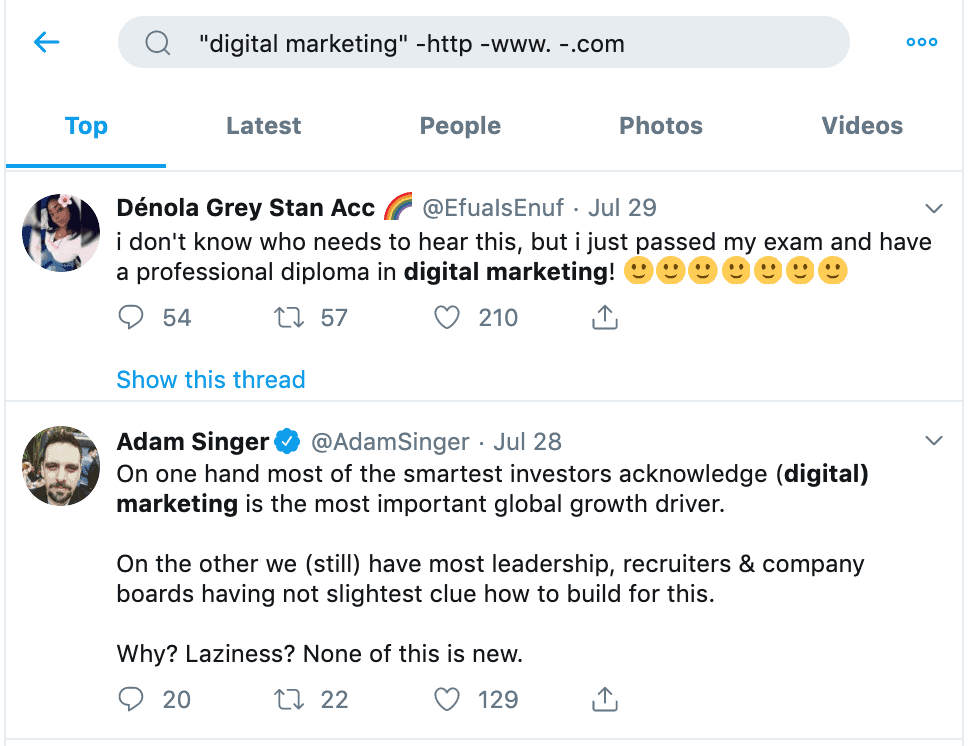
Find People Sharing Your Content
When your content gets shared, it’s always a good idea to find what people are saying about it and maybe engaging with them.
Unfortunately, it’s not as straightforward to know when that happens—these people might not be mentioning your brand at all.
To do this, you can copy the URL for your website or even the URL of a specific piece of content, and search for that inside Twitter.
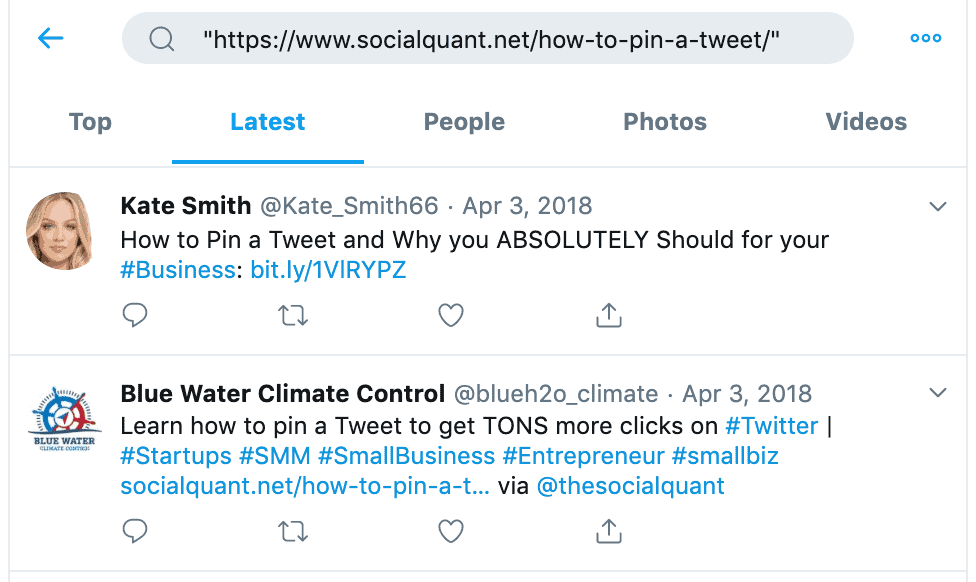
Find the Most Popular Content on Twitter
A great way to create a rock-solid content strategy for Twitter is to find out what type of content has been successful in the past and try to replicate that for your business.
Fortunately, you can use Twitter advanced search filters to find these tweets.
Just combine the topic you’re interested in, with the min_retweets (or min_faves) and since filters to discover recent content that has been very successful on Twitter.
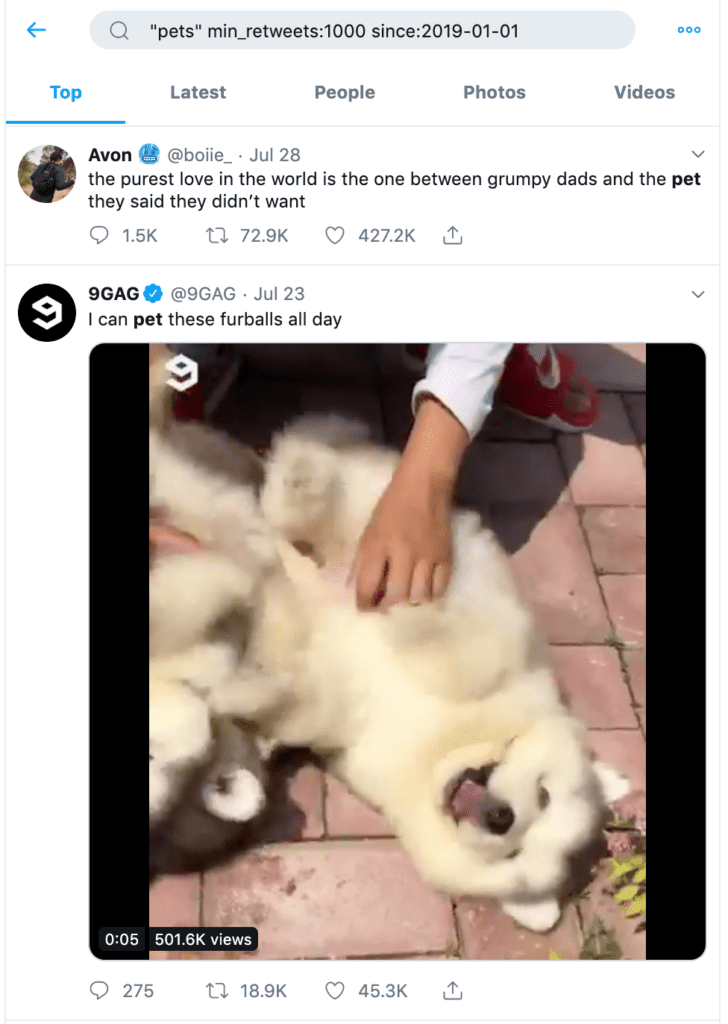
Find People Who Are Ready to Buy from You
You can combine searches for your brand with certain keywords to discover people who are already considering buying from you and maybe just need a little push.
A common example of this is people asking for reviews or opinions about your products.
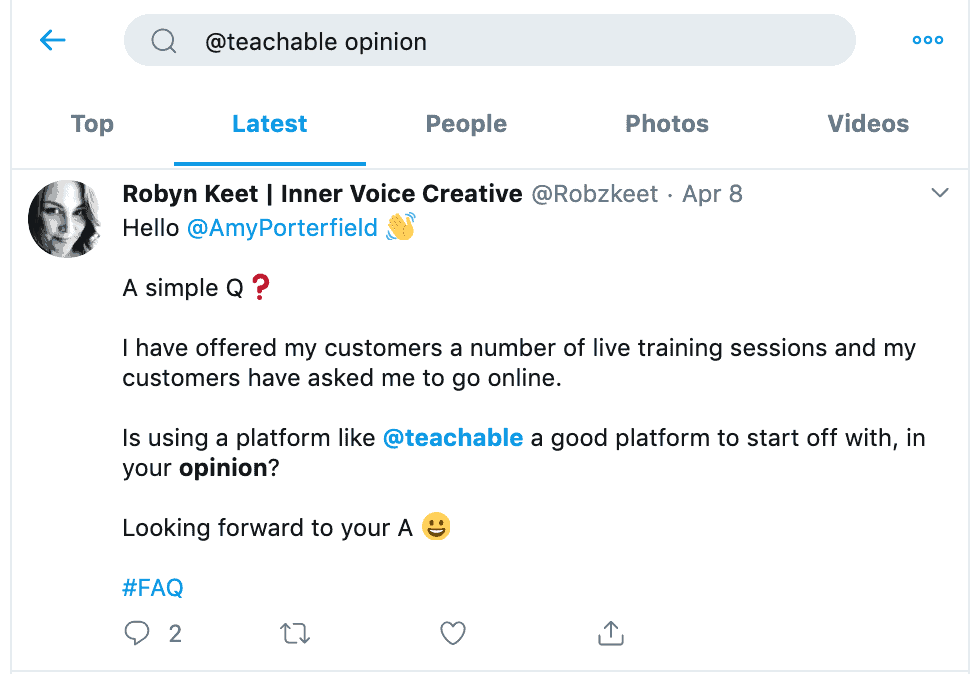
If you can quickly address concerns or answer questions, you are likely to convert many of these people into customers.
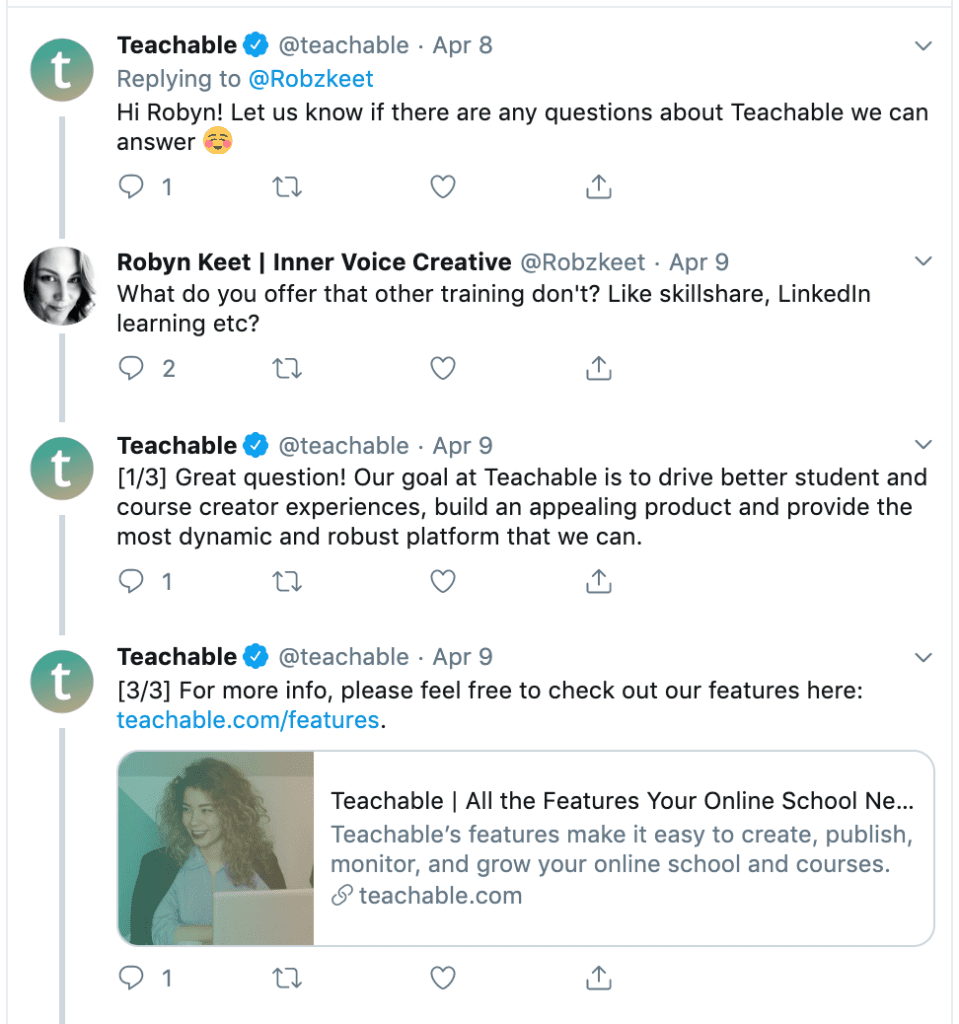
Want More?
Are you looking for other, non-Twitter ways to search, specifically archives? Try the Google cache search tool. To get an understanding of your overall social media strategy, check out our social media audit template.
You can also check out our article on how to exclude words from Google search and how to use advanced Google search operators.
Your Turn
The best way to get better at using Twitter advanced search is to just get familiar with these filters and experiment a lot.
You will often be surprised by what you can find after a few tries—and will usually come up with new ways to use filters in a way that helps you grow your business!